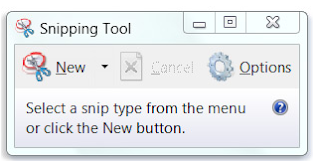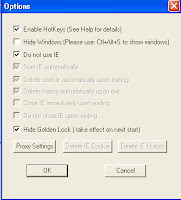I have been using Windows OS for quite sometime now, or shall I say-all my life.
Currently on a genuine Windows 7 Starter pack.
Yeah, my dinosaur HP Compaq can't handle anything higher or shall I say I am such a simple gal. I even want XP forever if only my current employer would allow me so. OK, I am talking too much. I want to give you hilist of essentials to maintain a non-bullshitty PC.
1. Microsoft Security Essentials. Forget those branded and known free anti-viruses and malwares. Keep it simple, you are running a Microdoft OS so this shall and it works. It is not annoying.
2. Screen Capture.
3. Chrome Browser and Extensions
3. Chrome Browser and Extensions
-Acrobat Reader/ PDF Reader
- Ad-block
-Youtube Ad-block
( Go figure how to add Exensions in Chrome, pm me or just Google it.
4. CC Cleaner (to cleanup Registry)
4. CC Cleaner (to cleanup Registry)
5. VLC Player
6. Apps such as Line, Viber and WeChat for PC if you are user of those chat apps. It is good to have mobile apps running on your PC so you can save your smartphone battery life.
7. uTorrent if you like downloading movies etc. but if not just do online streaming. I recommend Putlocker. Make sure shockwave is enabled in your browser.
Oh please, just those 7, okay. If you're not a student or you don't have a need to MS Office, just uninstall it.
You can do Office works using your Google Account via Google Docs. Please go to Control Panel now and remove those shitty unessential applications that can eat your memory and cause your PC to be real slow.